Product purchase¶
Reward customer with defined amount of points for purchase specified products. Rule can be related to Multiply earned points rule and General spending rule.
To add new Product purchase rule:¶
- Tap Earning rules on the Admin sidebar and choose Add earning rule. You can also add rule directly from All earning rules list by clicking
Add earning ruleat the top of the page
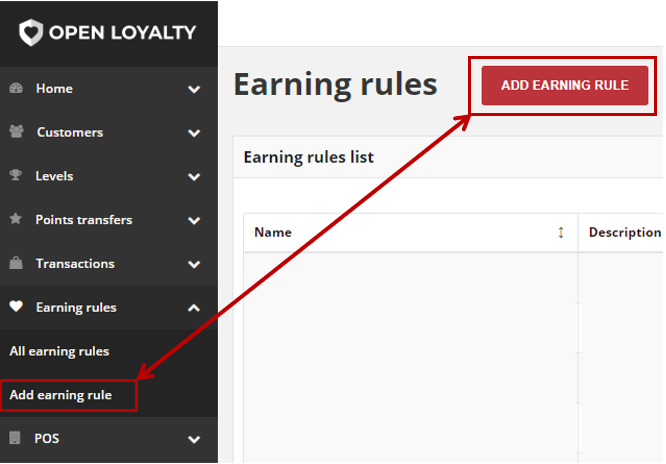
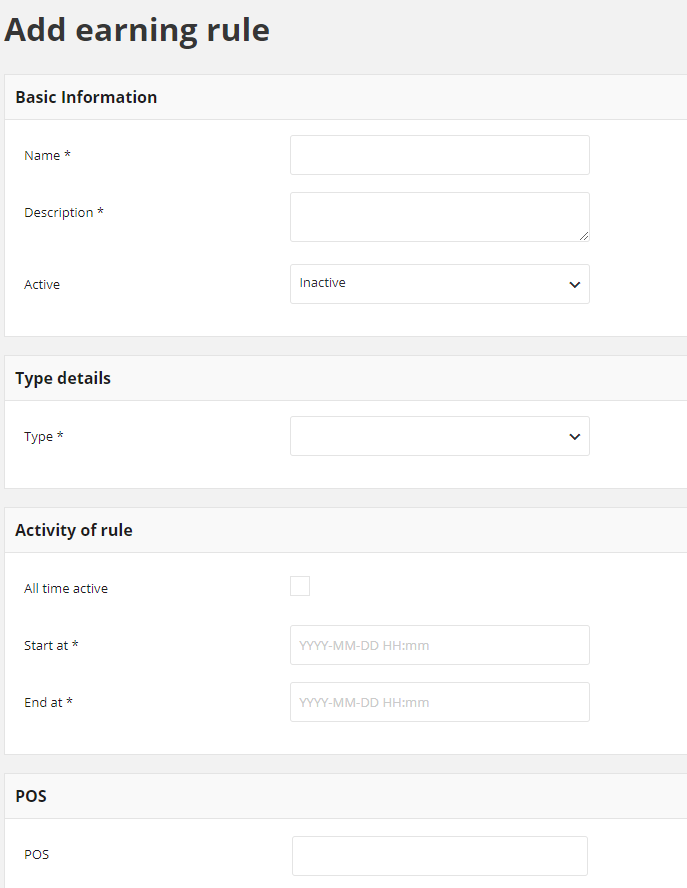
- In Basic informations section, do the following:
- Enter Name of the rule that will be displayed in views
- Provide a brief Description of the rule that explains how to award points and information when the rule is active (thereby using to points calculation)
- To activate the rule, in Active field select “Active” from the dropdown list
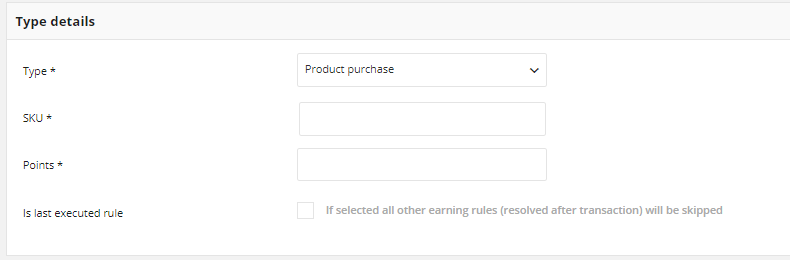
- In Type details section set rule type as Product purchase and complete details as follow:
Rule will be applied only for listed products with selected **SKU**s
in Points field enter predefined amount of points that will be earned
If you marked Is last executed rule checkbox, then you add a “stoppable” flag to this rule.
It means, that if more than this transactional rule can be applied, next transactional Earning Rule will be skipped and Product purchase will be used as the last one (according to the sequence).
See Rule Types to learn more about Earning rules types
Note
Another words, only these rules that occur in the sequence before the Product purchase rule with a flag and rule itself will be used – in that case, if applicable, General spending rule, both Multiply earned points rules, Product purchase rules edited after added a flag and rule with a flag itself
Note
once selected type can not be changed
- In Activity of rule section specify time boundaries when rule will be active
- if you want the rule to be active all the time mark All time active checkbox
- if you want the rule to be limited in time in Start at and End at fields specify dates between rule will be active
In POS section, as an option you can assign an Earning rule to the existing POS. To do this, click POS field and choose store to which rule will be applied.
When a transaction comes from a specific POS, only earning rules assigned to this POS will be used to calculate points.
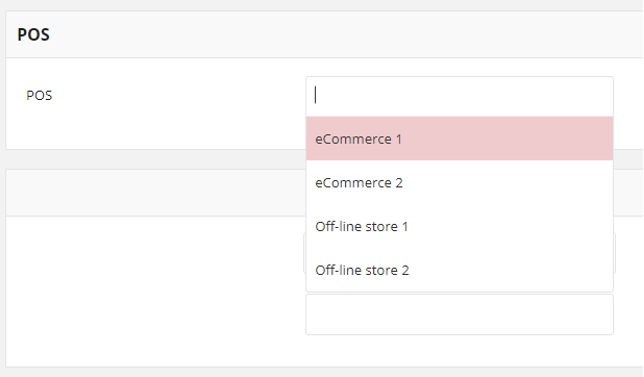
- In Target section specify group of customers for which rule will be used. For example, Gold members will get 2 times more points than Bronze
- In Target type choose from dropdown list Level or Segment to specify whether the rule will be active for customers assigned to particular level or segment.
- Depending on the Target type field Segments to specify segments or Levels to specify levels appear. You can choose one or more levels/segments to used
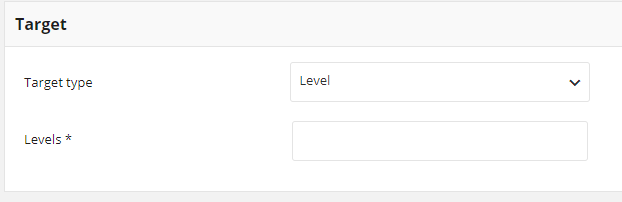
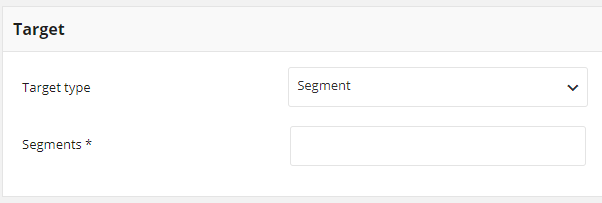
- If applicable, in Earning rule photo section upload image for Earning rule
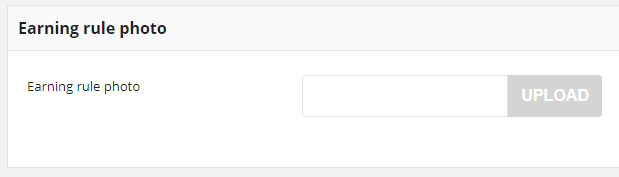
- When it is done, tap
SAVE
Note
Image size is limited to 2MB. Image dimensions could not be smaller than 600 x 600 px. Allowed file formats: png, gif, jpg.
In exceptional case also more than one product purchase rule can be used – please see Exceptional case box.
Exceptional case of stoppable flag¶
What if there are more than one Product purchase rule to be used?
All Product purchase rules have the same priority. It means, that to points calculation the most “current” rule is used. In that case, “current” means edited as the last one.
So, if you add a “stoppable” flag to 1st rule and before points calculation you will also edited 2nd and 3rd (name, description, activity etc.), Open Loyalty recognizes the 2nd and 3rd as the more “current” and use them before the rule with stoppable flag.
Note
Another words, any edited Product purchase rule will be used before that one with “stoppable” flag, if edition was made after you add a flag to the rule
In this exceptional case, the sequence of points calculation can be as follow:
- If applicable, General spending rule
- If applicable, Multiply earned points
- 3rd Product purchase rule - rule edited today, the most “current”
- 2nd Product purchase rule - rule edited yesterday, more “current” than the flag rule
- 1st Product purchase rule - rule with stoppable flag, added day before yesterday