Percentage discount code¶
After purchase customer can receive value discount for next purchase base on registered order amount. Discount is calculated based on Transaction percentage value. Discount will be equal to percentage value of transaction provided in Transaction percentage value field.
Note
If more than one Percentage discount code campaign is available and active all will be applied.
So it is possible that the customer will receive several value codes of different value.
For example
- local currency is EUR
- Transaction percentage value is equal to 10 (i.e. 10% of registered transaction total amount)
If Customer total amount of transaction is 100 EUR, he will receive 10 EUR discount for next purchase
If Customer total amount of transaction is 47 EUR, he will receive 5 EUR discount for next purchase
If Customer total amount of transaction is 32 EUR, he will receive 3 EUR discount for next purchase
Note
Percentage discount code must be match with specified customer transaction to be used.
It can be match manually by Admin from Reward campaign list or automatically assigned within Instant reward rule
To create Percentage discount code reward:¶
- On the Admin sidebar, tap Reward campaigns and choose Add reward campaign. You can also add new reward directly from All reward campaigns list by clicking
Add reward campaignat the top of the page
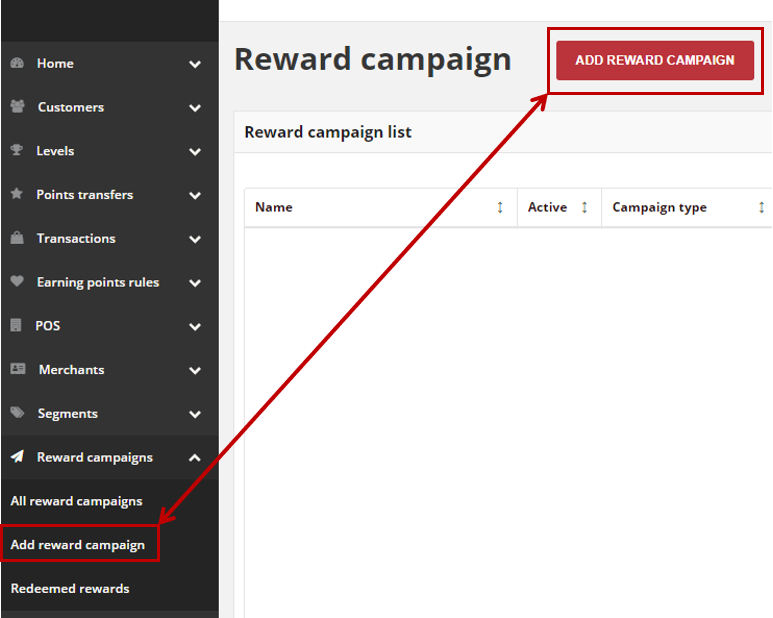
- In the Campaign type section select a Percentage discount code reward type from a dropdown list (Discount code is displayed by default)
Note
Depending on the selected Campaign type, a Basic information and next section - Campaign details, will display different fields to filled in.
Different fields are required for Cashback, Custom reward and Percentage discount code , than for other types i.e. discount code, free delivery etc.
- When you choose Percentage discount code, in the Basic information section related to the default language version do the following
- Enter unique reward Name
- If needed, provide a Short description of the reward campaign detail using rich media format
- If needed, in Brand name field provide the name of the brand, that will be display in Client cockpit
- If needed, provide a Brand description of the reward campaign using rich media format
- If applicable, fulfill the same fields in other language version e.g. polish as on a screen above
- In the Campaign details section do the following
To make reward available for customer, in Active field select “Active” from the dropdown list
If needed, enter URL to the content page in More information link field, that explains your reward campaign or to external web with reward details
If applicable, in Push notification text provide a text message that will be displayed as a push notification for Customer, when reward become available for him
In Transaction percentage value field provide a value of voucher which is calculated based on the transaction amount.
For example, if you enter 10, customer receive voucher worth 10% of the transaction value.
If applicable, In Reward value field provide a monetary value of reward
If needed, enter Tax rate that applies to the reward and monetary value of tax for reward in Tax value
If applicable, mark Featured checkbox to differentiate campaign from the others. Feature is used when you want to filter campaigns using API
If applicable, mark Public checkbox to differentiate campaign from the others. Feature is used when you want to filter campaigns using API
Note
If Push notification text is not provided, notification about new reward availability will not be displayed.
It does not change the fact that the reward will be available for customer and display in Available rewards section in Admin and Client cockpit.
In the same Campaign details section, if applicable, create Label(s) you want refer to reward. Labels are intended to be used to specify identifying attributes of reward campaign.
Labels can be used only when you use API to organize subsets of rewards and make filtering/searching rewards campaign easier. Through API you will be able to get list of all rewards with specified key or key and value.
- To create Label, tap
Add Labeland do the following:
Type label Key, which is a label name
Type label Value
For example: Key – Event, Value – Birthday.
- Repeat the process for all labels you want to used in your Loyalty Program

Note
Filtering/Searching via API allows you to get list of all rewards related to events or (more specified) related to birthday event.
Note
Labels can be added to reward campaign during reward creation and subsequently added and modified at any time
- In the same Campaign details section, in Categories field, select campaign category or categories to be assign to this reward campaign. You can assign more than one campaign category.

- Brand info section allow to upload an image of the reward brand, that will be display in Client cockpit
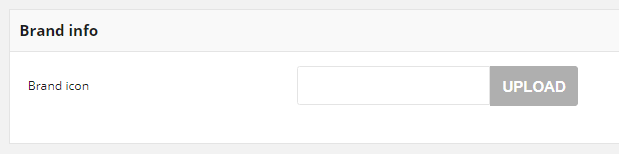
- A reward can be extended to members of a specific customer group. In the Target section identify the customer group that qualifies to receive the reward
- In Target type field, select from dropdown list Level or Segment to specify whether the reward will be available for customers assigned to particular level or segment
- Depending on selected Target type, field Segments to specify segments or Levels to specify levels appear. You can choose one or more levels/segments to used
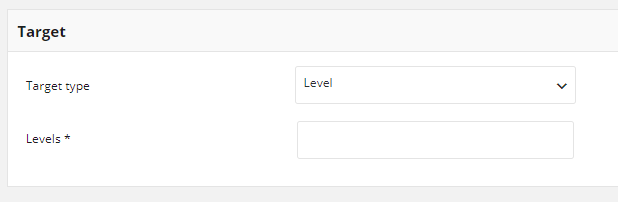
- In the Coupons section set the discount coupon expiration and inactive time boundaries
In Days inactive define number of days during which coupons assign to this campaign will be inactive since the transaction date.
If you want make coupons valid instantly, provide 0
In Days valid specify number of days during which coupon assign to this campaign will be active since the inactive time boundaries finished. After provided here number of days voucher will expired.
If you want your coupons never expired, provide 0
- Activity section defines time boundaries when reward can be used by customers. To make the reward available for a limited period of time, complete the From and To dates in Activity section:
- In Active from field set the first date the reward is available. You can either enter the date or select it from the calendar
- In Active to field set the last date the reward is available. You can either enter the date or select it from the calendar
- If you want the reward to be active all the time mark All time active checkbox. When you choose that option Active from and Active to fields will not be available.
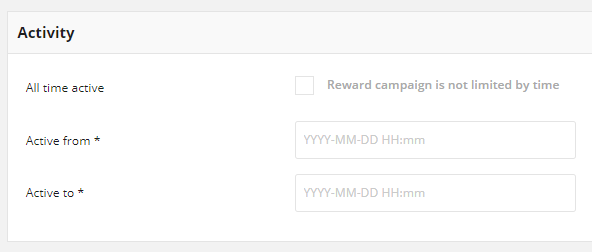
Note
Active to and Active from fields are available only when reward activity (availability) is limited
Note
Status of the Reward campaign (Active/Inactive) has higher priority than time boundaries from Active section.
Even if time boundaries from Activity section will be valid, changing Status to Inactive means that reward will not be available to customers.
- When it is done, tap
SAVE
Warning
Percentage discount code is not visible for a customer in Available rewards section in Client Cockpit