Updating merchant account¶
You can edit information about your merchants, including all their data provided during account creation process and password.
Obviously Merchant can also edit all listed data (including password) from his account in POS Cockpit.
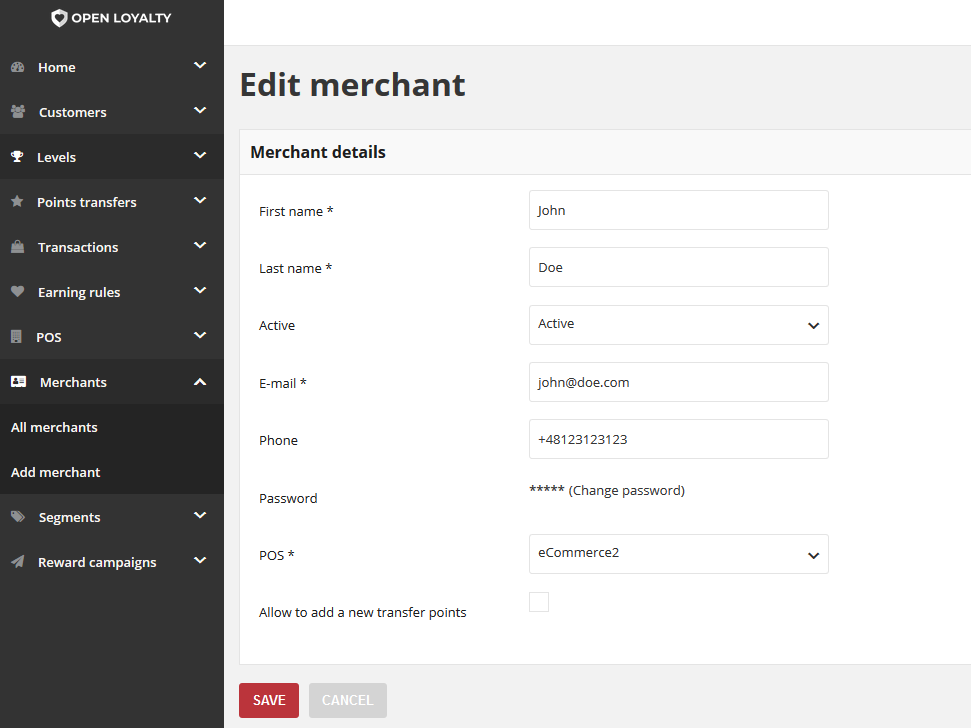
To edit a a merchant account:¶
- Tap Merchants on the Admin sidebar and choose All merchants
- In the merchants list, find the record to be edited and click Edit icon
 in the Action column to open the merchant in edit mode
in the Action column to open the merchant in edit mode
- Make any necessary changes to the merchant account information
- When it is done, tap
SAVE
To change a password to merchant account:¶
- Tap Merchants on the Admin sidebar and choose All merchants
- In the merchants list, find the record to be edited and click Edit icon
 in the Action column to open the merchant in edit mode
in the Action column to open the merchant in edit mode
- In Password field click Change password link. After clicking the field will be blank.
- Provide a new password in blank Password field
- When it is done, tap
SAVE
Note
The same like during merchant account creation, merchant will not receive password to their account automatically via email nor SMS message.
You have to give it to them via some other channel or in person.