Creating merchant account¶
You can create from Admin unlimited amount of merchants account and assigned them with particular store (POS).
Merchant account is needed to log in to POS Cockpit.
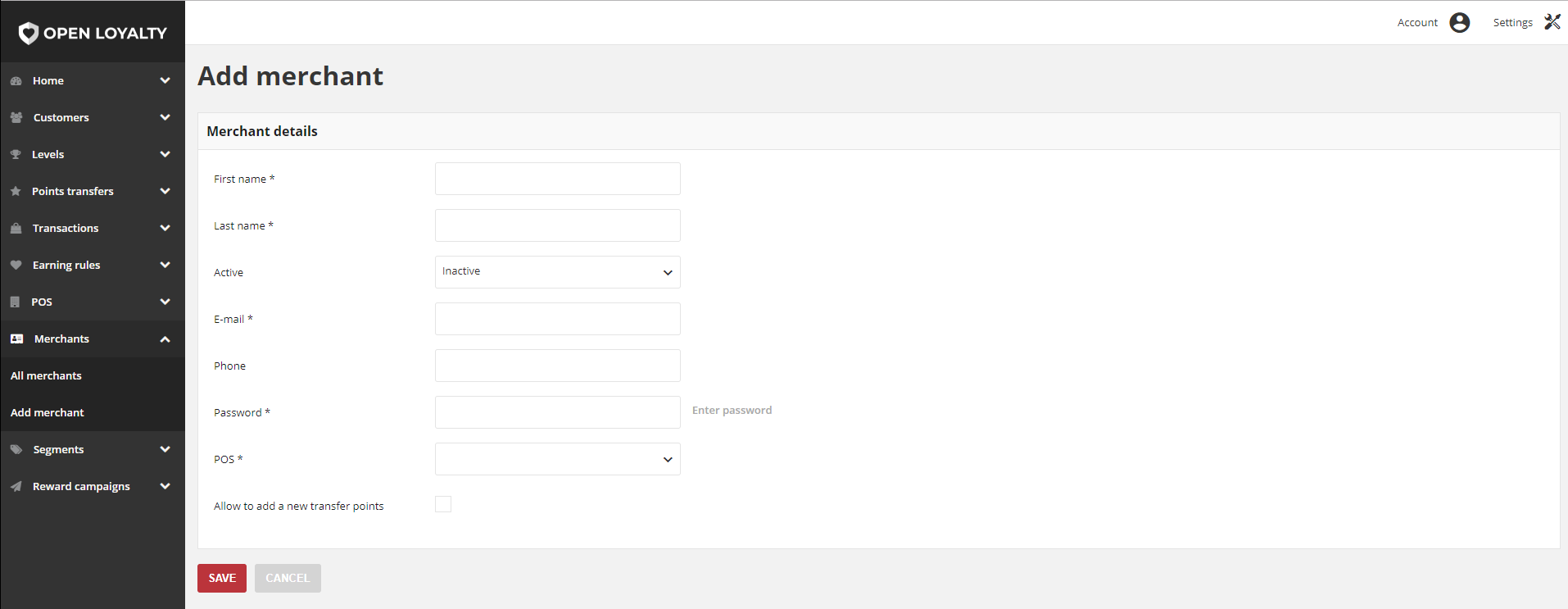
To add new Merchant:¶
- On the Admin sidebar, tap Merchants. Then, choose Add merchant. You can also add store directly from All merchants list by clicking
Add Merchantsat the top of the page
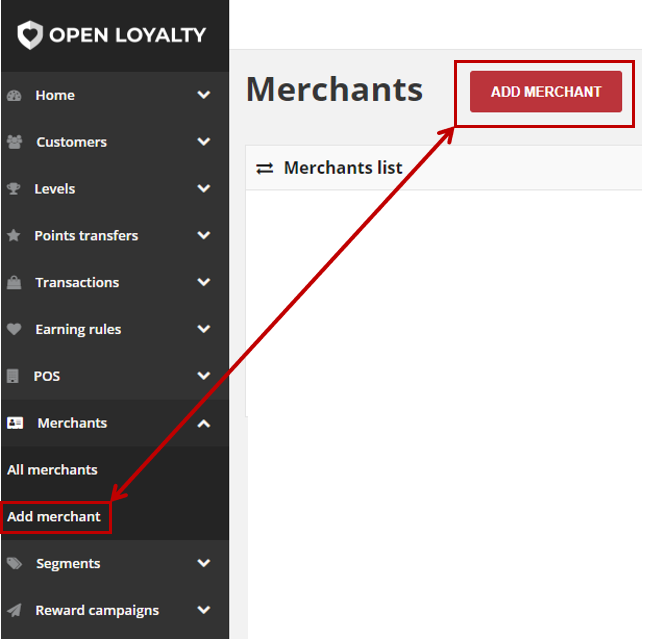
- In the Merchant details section, do the following:
Enter merchant First name and Last name
To activate the merchant account, in Active field select “Active” from the dropdown list
Enter merchant E-mail address, which will be used as a login credential to merchant account in POS Cockpit
Provide merchant Phone number (in one of the acceptable format)
Enter Password to merchant account, which will be used as a login credential to account in POS Cockpit.
Merchant will not receive password to his account automatically via email/SMS message. You have to give it to them via some other channel or in person.
Assign POS to merchant by selecting from the dropdown list POS name
Mark Allow to add a new transfer points checkbox to allow merchant to manage customers points transfers (add, spend, cancel, deduct points amount etc.) from the POS Cockpit
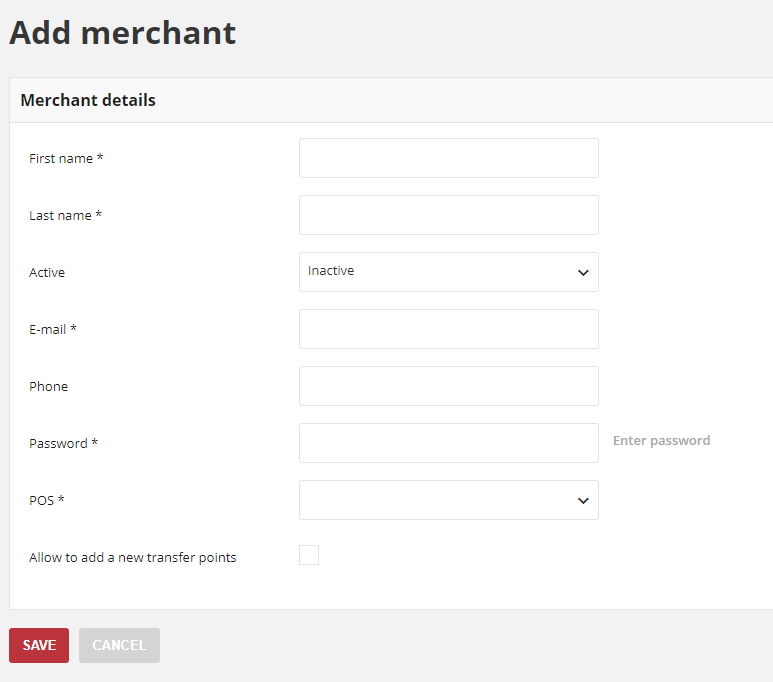
- When it is done, tap
SAVE
Note
Your password must be eight or more characters long, and contains at least one upper case letters, one numeric character and one special character