Special Rewards¶
Special reward should be set if you want to give special discount for customer but only limited in time.
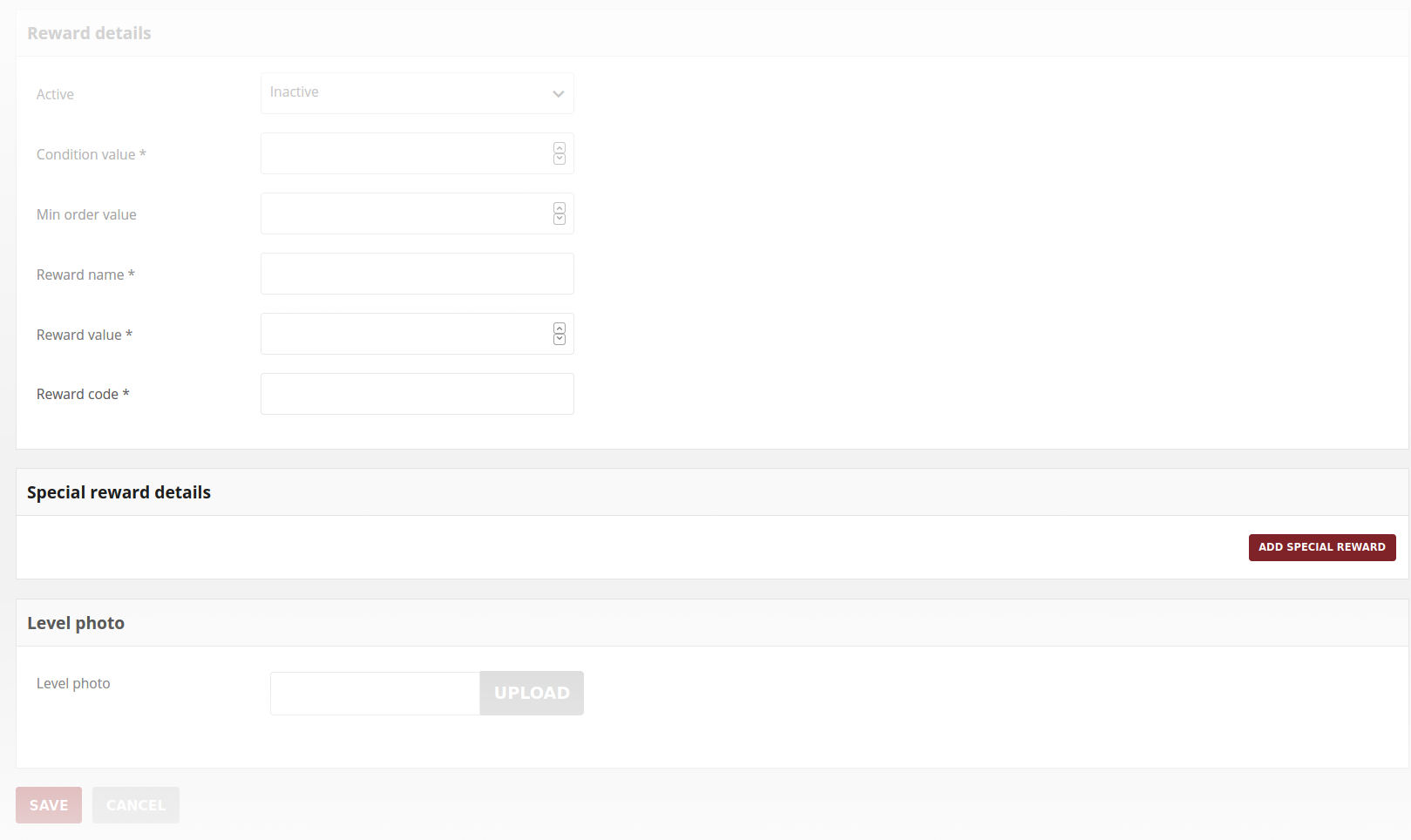
To assigned special rewards to level:¶
Open Add/Edit Level Form as described in previous section
Go to Special reward details section and click
Add special rewardThen do the following:
- To activate the level special reward, in Active field select “Active” from the dropdown list
- Enter a Reward name as a brief description that explain purpose of the reward creation. For example, Woman’s day
- Enter discount Value for special reward. For example, value 20 means 20% discount
- Enter a Reward code to be used by customers assigned to this level authorizing to special reward Value
- In Start at and End at fields specify time boundaries when special reward will be visible and active
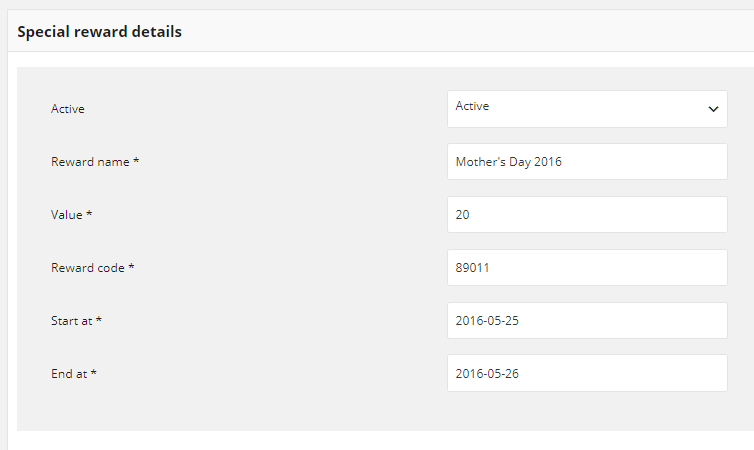
- Repeat the steps for all special rewards you want to assigned to this level
- When it is done, tap
SAVE - You can simply remove special reward by clicking bin icon
 in a particular box
in a particular box