Creating customer level¶
You can create unlimited amount of customizable customers levels for your loyalty program based on various conditions.
Depending on the Translations settings, Basic information can be provided in different language versions (listed in Translations). Information from that section can be displayed in the client cockpit depending on a default language version chosen in the admin cockpit.
For example,
when default language is English, information is displayed in English, but when we change it to Polish as a default language, all basic information will be displayed in Polish (if provided).
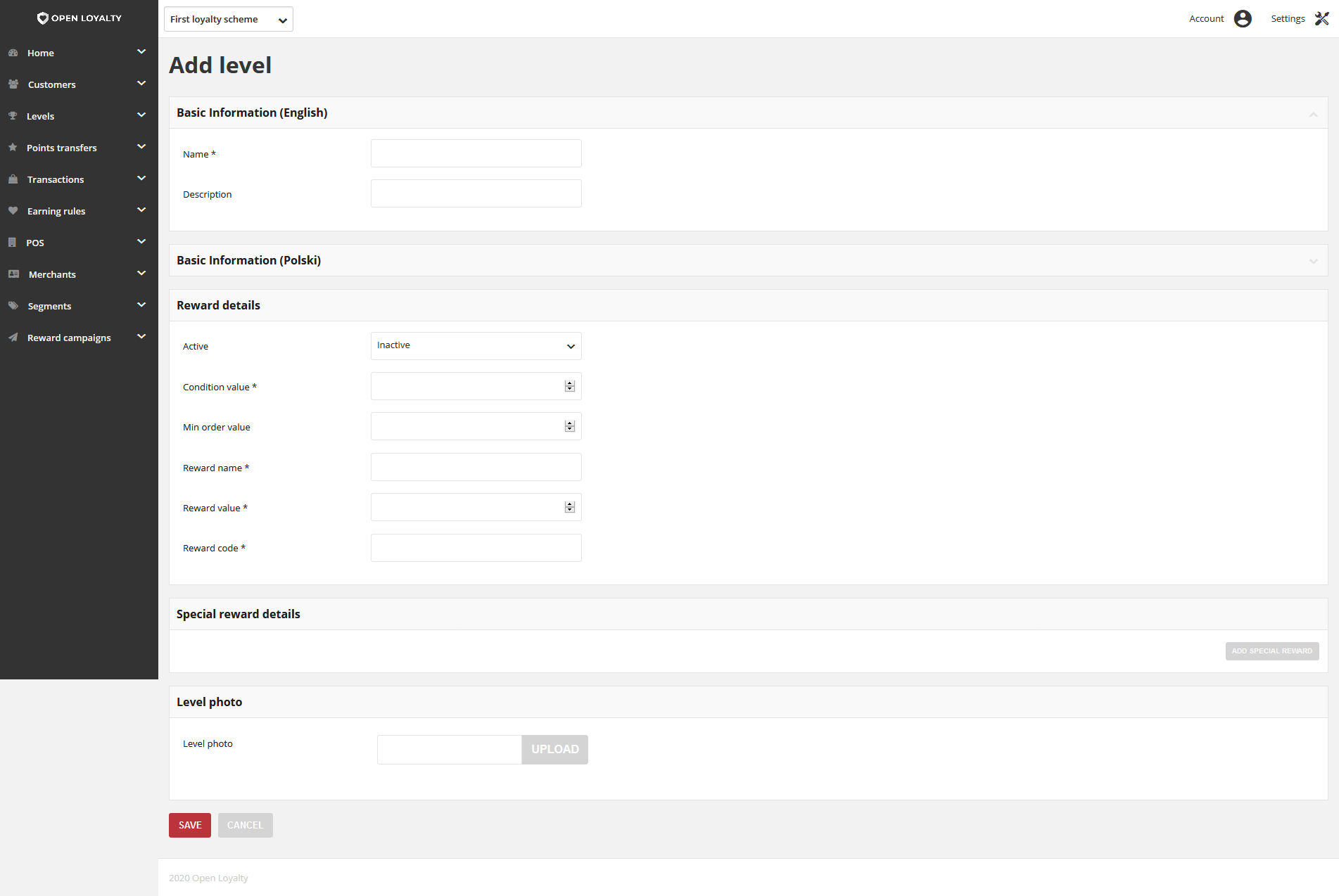
To create a New Customer Level:¶
- Tap Levels on the Admin sidebar and choose Add level. You can also add a level directly from All levels list by clicking
Add Levelat the top of the page
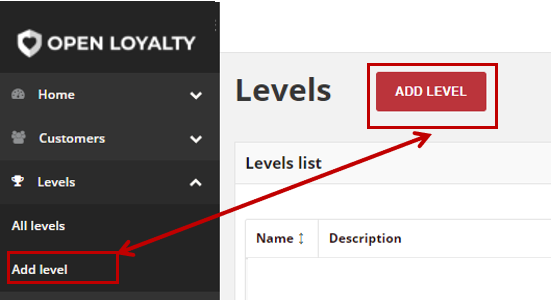
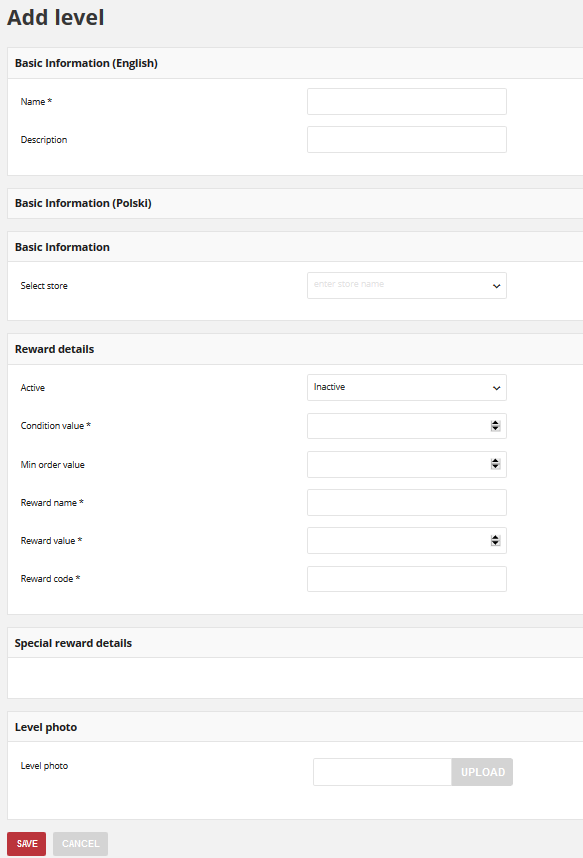
- In the Basic Information(English) section, related to the default language version do the following:
- Enter a unique level Name to identify the customer level
- Enter a brief Description that explain the purpose of the level for internal reference
- If applicable, fill the same fields in other language versions e.g. Polish as on a screen above
- In the Basic Information section select store with which the level will be linked with.
- In Reward details section do the following:
- To activate the customer level, in Active field select “Active” from the dropdown list
- Depending on the Configuration, set Condition value as a minimum points value or minimum transaction amount needed to be achieved to be assigned to this level
- Field Min order value is currently not used so you do not have to fill it in
- In Reward name provide a brief description that explain purpose of the reward. For example, 15% off for every purchase
- In Reward value field enter a discount value for level reward. For example, value 15 means 15% discount
- Enter a Reward code to be used by customers assigned to this level authorizing to Reward value
If you want to give special discount for Customer but only in limited time, complete the Special reward details section.
To learn how to assign a special reward to particular level, see Special rewards
If applicable, upload a Level photo that will be displayed on a storefront
When complete, tap
SAVE
Note
Image size is limited to 2MB. Image dimensions could not be smaller than 600 x 600 px. Allowed file formats: png, gif, jpg.