Stores¶
Stores functionality gives a possibility to add many stores with different currencies, codes, names. Each store has some clients and clients realize transactions only withing each store according to the currency and store code. After creating several stores, in the top right corner, you’ll see a drop-down list where you can select a store. Once the store is selected, all the displayed data is exclusive to that selected store. There are 6 areas where the drop-down list is not visible: Configuration, Administrators, ACL, Transactions, Stores, My profile. In all of the above, settings will apply to all the stores.
Creating a new store¶
To add new store:¶
- Tap the Settings icon
 in the upper-right corner and choose Stores on the menu.
in the upper-right corner and choose Stores on the menu.
- Tap
Add Storeto add new store,
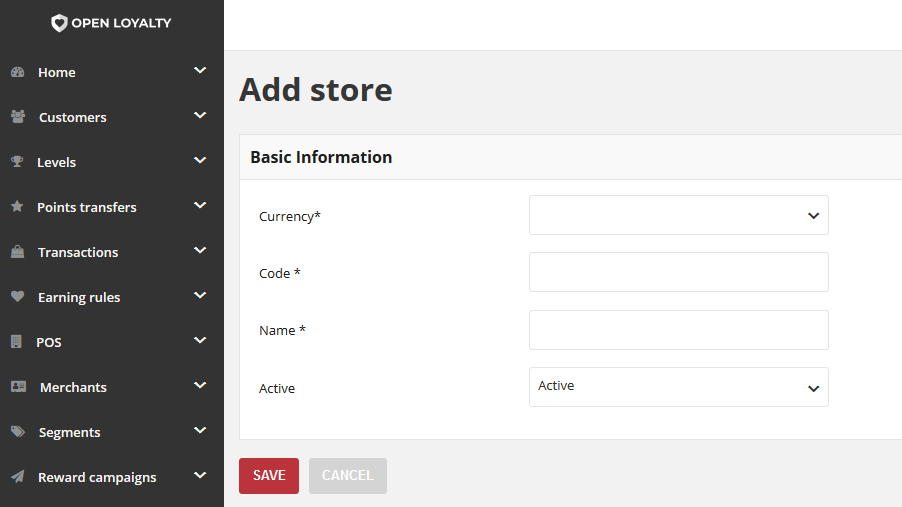
- In the Basic Information section, fill in the following fields:
- Currency
- Code
- Name
- Active
In the Active field you can define if the store is active or inactive.
- Then tap
SAVE.
Editing the store¶
To edit an admin account:¶
- Tap the Settings icon
 in the upper-right corner and choose Stores on the menu.
in the upper-right corner and choose Stores on the menu.
- In the Stores list, find the record to be edited and click Edit icon
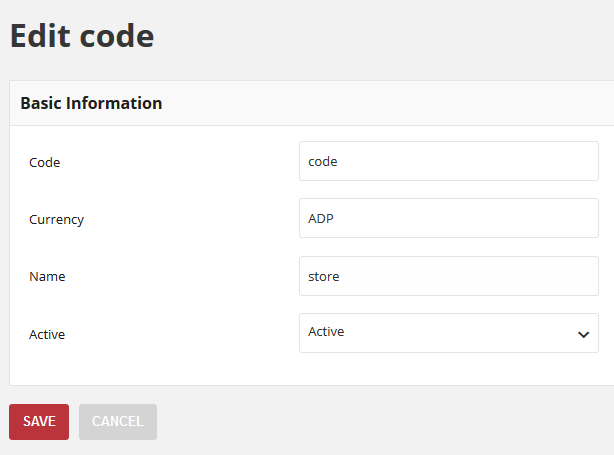 in the Action column to open the record in edit mode.
in the Action column to open the record in edit mode.
- Make any necessary changes to store. You can change only the store name and activity of the store.
- Then tap
SAVE.