Message Templates¶
Message templates define the layout, content, and formatting of automated messages sent from Open Loyalty.
Open Loyalty includes a set of responsive email, SMS and Push Notification templates that are triggered by a variety of events that take place during the operation of your Loyalty Program. You will find a variety of prepared templates related to customer activities, admin actions, and system messages that you can customize.
Customizing Message templates¶
Open Loyalty includes a default message template for the body section of each message that is sent by the system. The template for the body content is formatted with HTML and CSS, and can be easily edited, and customized.
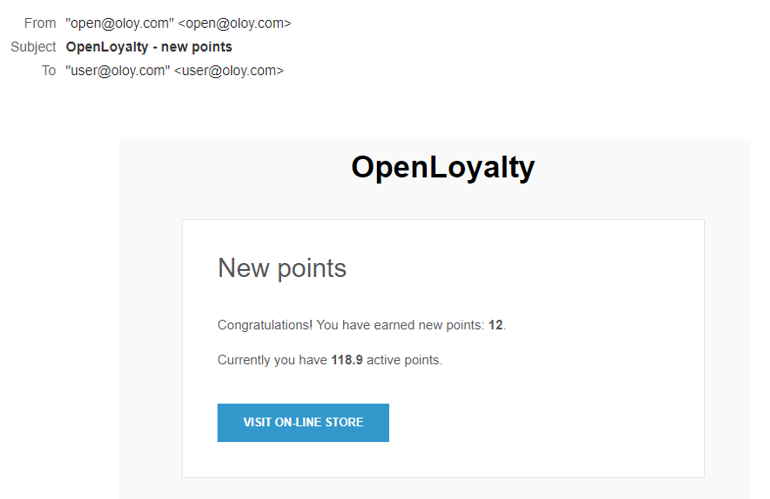
To edit an Message template:¶
- Tap the Settings icon
 in the upper-right corner and choose Message templates on the menu.
in the upper-right corner and choose Message templates on the menu.
- In the Messages list, find the record to be edited and click Edit icon
 in the Action column to open the record in edit mode
in the Action column to open the record in edit mode
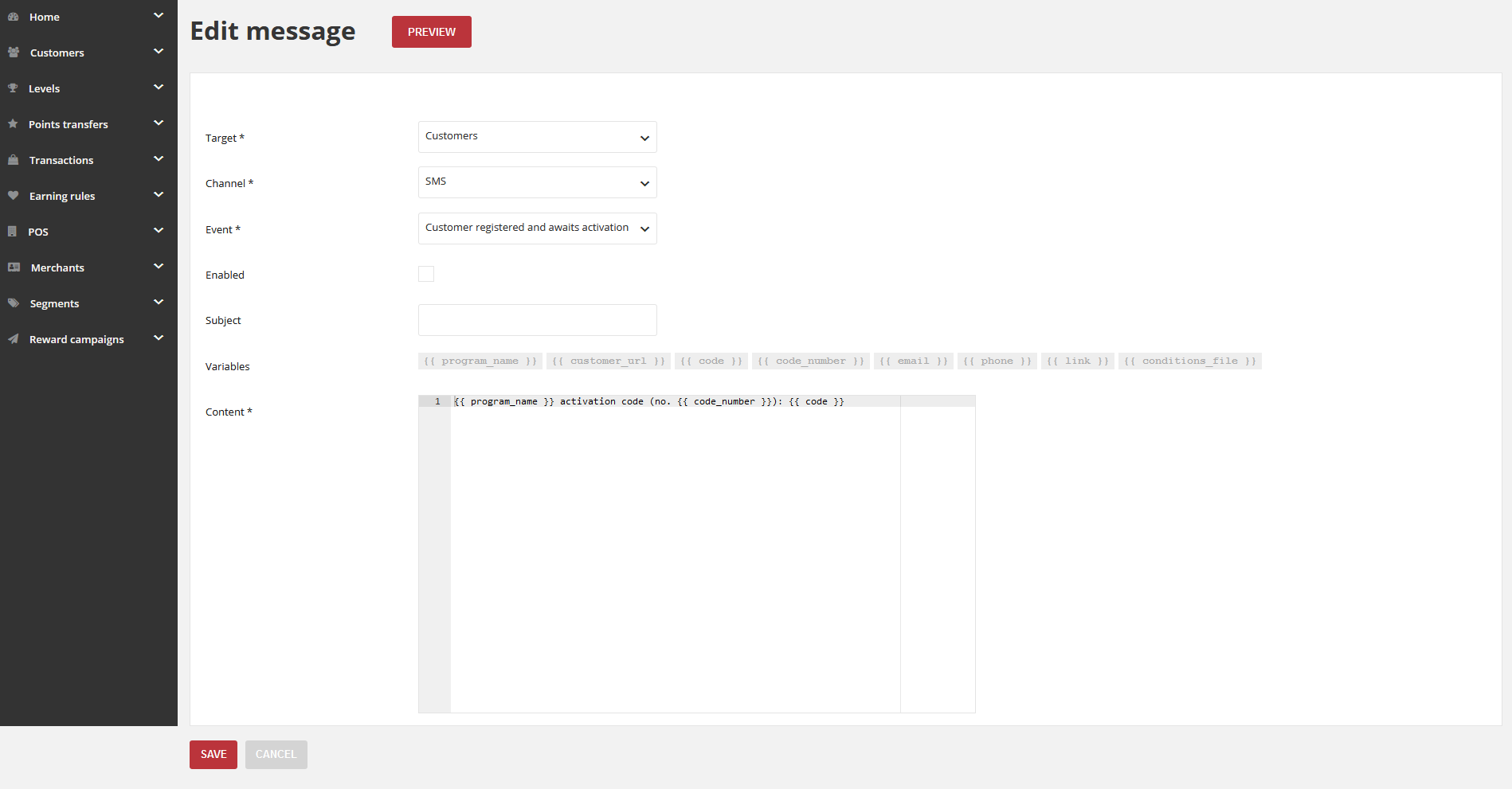
- Make any necessary changes to the following:
- In Target choose to whom the message will be send
- In Channel select what message you would like to send
- In each message is Event field. Chose after what operation the message will be send
- Enabled activates and deactivates the sending of messages
- Enter new Subject of the message which will be displayed when the recipient gets an email.
- Every event has predefined snippets added to content in Snippets field. The selection of available snippets depends on the event and can not be changed
- The HTML code is used to define content of a message. In the Content box, modify the HTML as needed. Any changes of the content should be made by technical persons, who knows HTML to avoid further technical issues with templates.
Note
When working in the template code, be careful not to overwrite anything that is enclosed in double braces
- When you are ready to review your work, tap ``Preview``and make adjustments to the template as needed
- When it is done, tap
SAVE
To stop/restart sending emails generated with a given template:¶
- Tap the Settings icon
 in the upper-right corner and choose Message templates on the menu.
in the upper-right corner and choose Message templates on the menu.
- In the Message list, find the record to be disabled/enabled and click Edit icon
 in the Action column to open the record in edit mode
in the Action column to open the record in edit mode
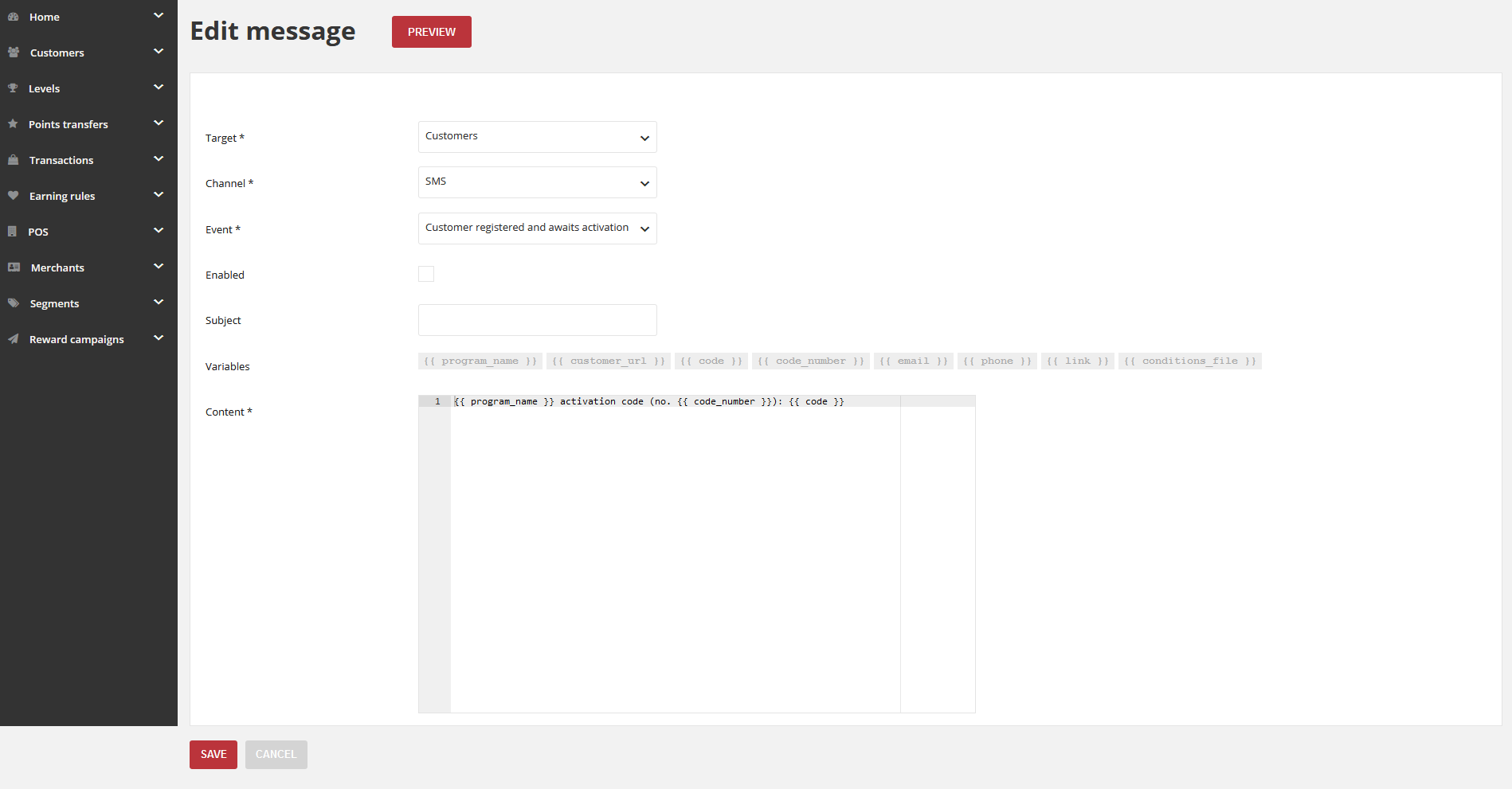
- Uncheck or check the Enabled box.
- Tap
SAVE.
Email, SMS, Push Notification templates list¶
| Event | Description |
|---|---|
| Campaign has become available | |
Message send when the new campaign
was created
|
Message with information about new campaign
|
| Customer registered with temporary password | |
Message send after registering new Customer
Account using Admin Cocpit, POS Cockpit
and API
|
It contains temporary password to activate an account
and link to download Terms & Conditions file (.PDF)
|
| Customer registered and awaits activation | |
Message send after registering new Customer
Account using Client Cockpit
|
Message with activate the account
|
| Earned points | |
Send after Customer earn points
|
It contains new points value and current amount of
all active points
|
| Email changed | |
Send after Customer change the email
in Client Cockpit
|
It contains token to change the email address
|
| Gained new level | |
Send after Customer reach next level
|
It contains information about customer new level and
new discount
|
| Issued Reward Campaign | |
Send when a customer buys campaign
for accumulated points
|
It contains rewards coupon and information
how to use it
|
| Customer used campaign reward | |
Send when customer will use
the campaign
|
Message with the information about used campaign
|
| User requested password reset | |
Send when user click on Forgot password
and provide email address
|
Message with reset password link
|
| Phone number changed | |
Send after Customer change the phone
number in Client Cockpit
|
It contains basic information of the reward and customer
who used it and address assigned to his account to which
the prize is to be sent
|
| Transaction labeled | |
Send when new transaction is added to
list
|
Message with the information about new transaction
|
Which events working for messages: email, Push Notification and SMS¶
Email - Customer registered with temporary password, Customer registered and awaits activation, Earned points, Email changed, Gained new level, Issued Reward Campaign, Password reset requested, Phone number changed, Transaction labeled
Push Notification - Campaign has become available
SMS - Customer registered with temporary password, Customer registered and awaits activation, Earned points, Email changed, Gained new level, Issued Reward Campaign, Password reset requested, Phone number changed, Transaction labeled