Emails¶
Email templates define the layout, content, and formatting of automated messages sent from Open Loyalty.
Open Loyalty includes a set of responsive email templates that are triggered by a variety of events that take place during the operation of your Loyalty Program. You will find a variety of prepared email templates related to customer activities, admin actions, and system messages that you can customize.
Customizing Email templates¶
Open Loyalty includes a default email template for the body section of each message that is sent by the system. The template for the body content is formatted with HTML and CSS, and can be easily edited, and customized.
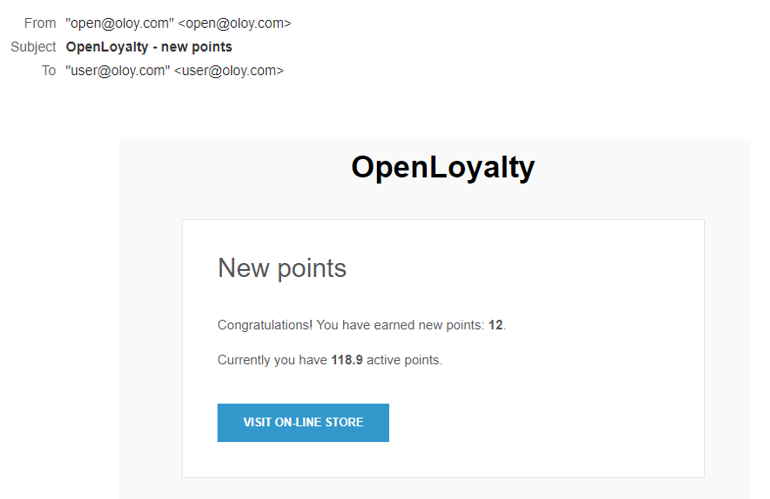
To edit an email template:¶
- Tap the Settings icon
 in the upper-right corner and choose Emails on the menu.
in the upper-right corner and choose Emails on the menu.
- In the Emails list, find the record to be edited and click Edit icon
 in the Action column to open the record in edit mode
in the Action column to open the record in edit mode
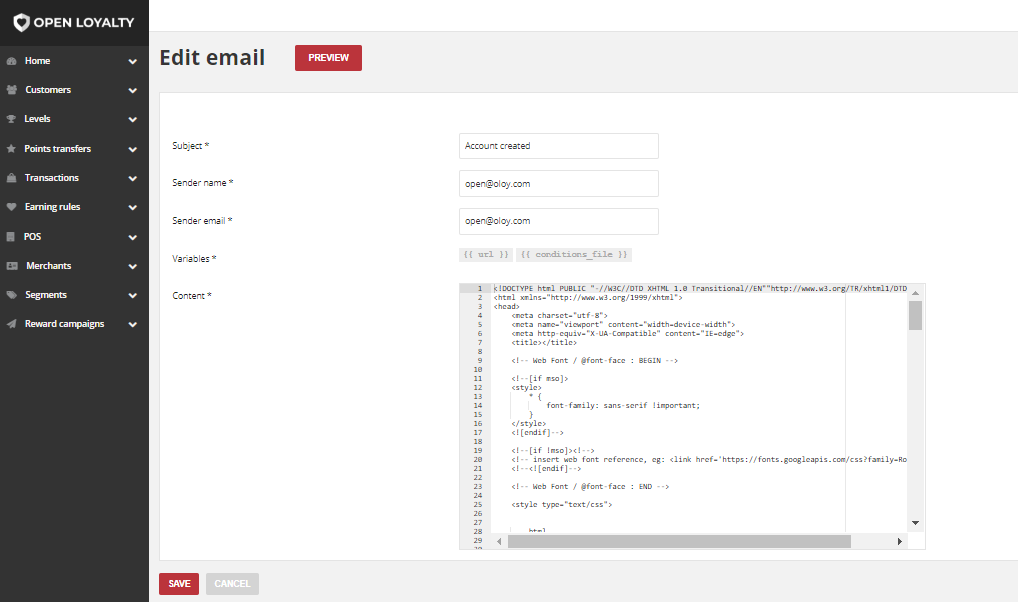
- Make any necessary changes to the following:
Enter new Subject of the email message which will be displayed when the recipient gets an email.
For example OpenLoyalty – new points. The Template Subject appears also in the Subject column in Emails list grid
In Sender name field enter the name which will be displayed when the recipient opens an email in the external email system, as the reference so that your recipient knows it was you who sent the message
In Sender email field provide an email address which will be displayed when the recipient opens an email in the external system
Every template has predefined variables added to content in Variables field. The selection of available variables depends on the template and can not be changed
The HTML code is used to define content of an email. In the Content box, modify the HTML as needed. Any changes of the content should be made by technical persons, who knows HTML to avoid further technical issues with templates
Note
When working in the template code, be careful not to overwrite anything that is enclosed in double braces
- If you want to edit Reward Redeemed, additional fields to be filled in appear.
- In Receiver email field provide an email address or addresses (after comma “,”) on which notification about used gift reward will be sent.
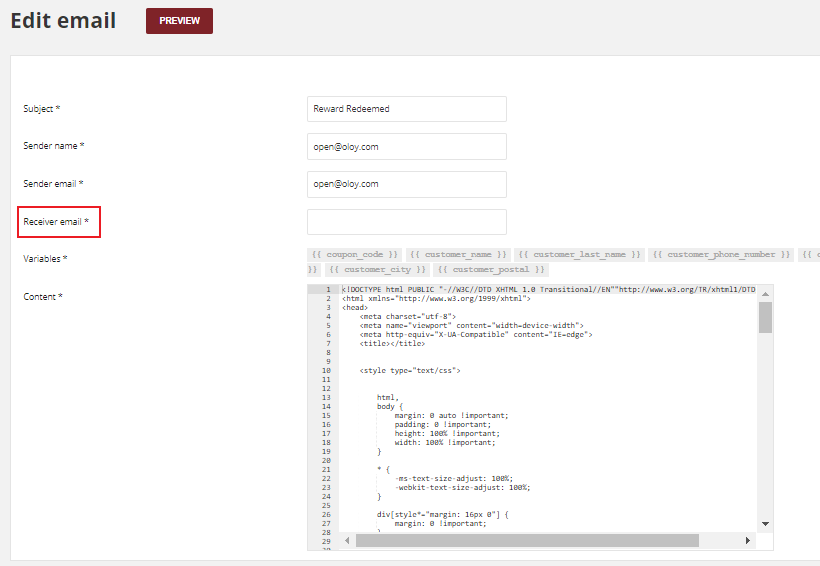
- When you are ready to review your work, tap ``Preview``and make adjustments to the template as needed
- When it is done, tap
SAVE
To stop/restart sending emails generated with a given template:¶
- Tap the Settings icon
 in the upper-right corner and choose Emails on the menu.
in the upper-right corner and choose Emails on the menu.
- In the Emails list, find the record to be disabled/enabled and click Edit icon
 in the Action column to open the record in edit mode
in the Action column to open the record in edit mode
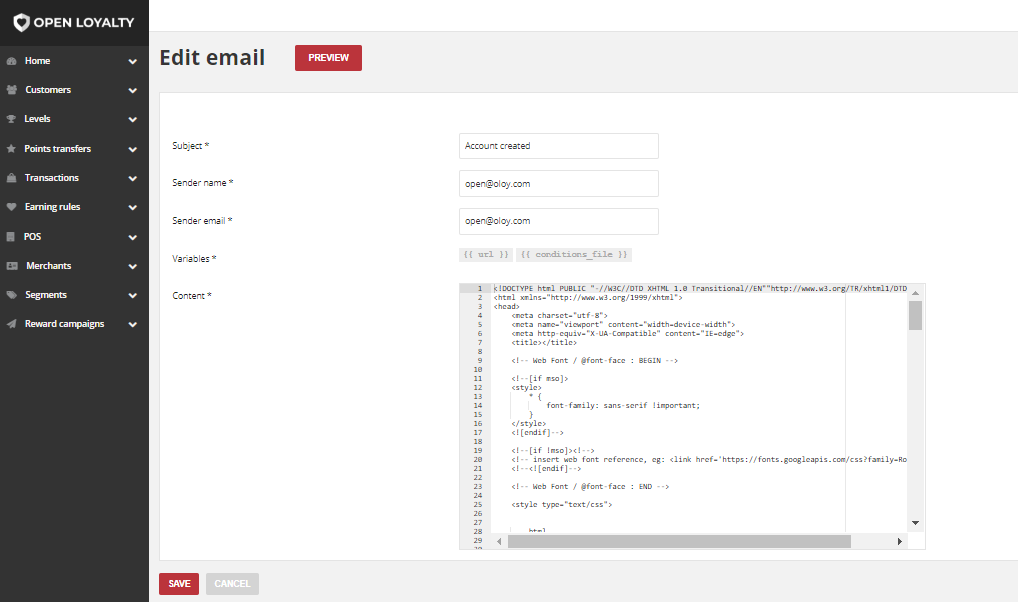
- Uncheck or check the Enabled box.
- Tap
SAVE.
Email templates list¶
| Event | Description |
|---|---|
| Account created | |
E-mail send when Customer
register to program using Customer Cockpit
|
Email with link to activate account (password is entered
by customer during filling out registration form)
and link to download Terms & Conditions file (.PDF)
|
| Account created | |
E-mail send after registering new Customer
Account using Admin Cocpit, POS Cockpit
and API
|
It contains temporary password to activate an account
and link to download Terms & Conditions file (.PDF)
|
| Password reset requested | |
Send when user click on Forgot password
and provide email address
|
E-mail with reset password link
|
| New reward | |
Send after Customer reward redemption
|
It contains coupon code and reward campaign name
|
| New points | |
Send after Customer earn points
|
It contains new points value and current amount of
all active points
|
| New level | |
Send after Customer reach next level
|
It contains information about customer new level and
new discount
|
| Invitation | |
Send after Customer invite his friend to
loyalty program (refer a friend)
|
It contains referrer customer name and registration
link for his friend
|
| Reward Redeemed | |
Send after gift reward is marked as used
|
It contains basic information of the reward and customer
who used it and address assigned to his account to which
the prize is to be sent
|