Admin sign in¶
The first thing you will learn is how to sign in and out of the Admin, and to reset your password. All of the instructions in the rest of this guide are written for a user with full administrative privileges, and begin with the assumption that you are logged in to the Admin.
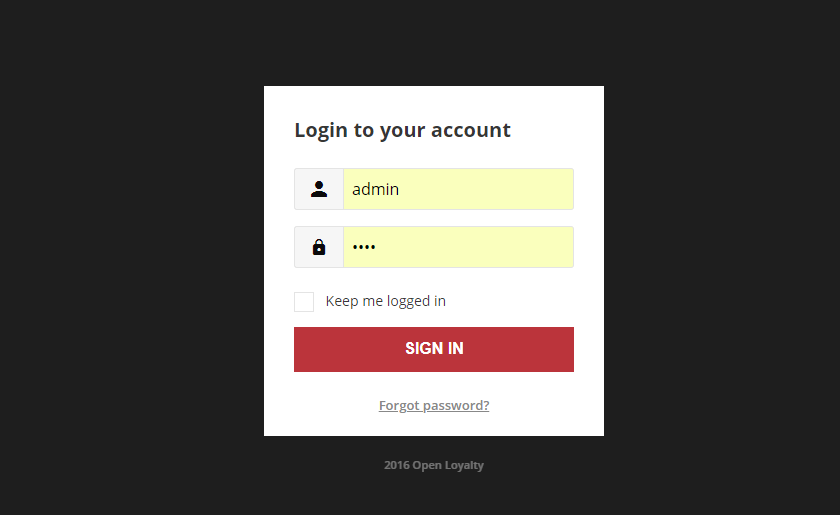
To sign in to the Admin:¶
- In the address bar of your browser, enter the URL that was specified during the installation, followed by the base URL of your store’s Admin.
You can bookmark the page or save a shortcut on your desktop for easy access.
The default Admin URL looks as follow:
https://www.domain.com/admin
- Enter your Admin Login and Password
- If you want to log in automatically every time you open the website without needing to enter your login and password mark
Keep me logged incheckbox - Tap
SIGN IN
To reset your password:¶
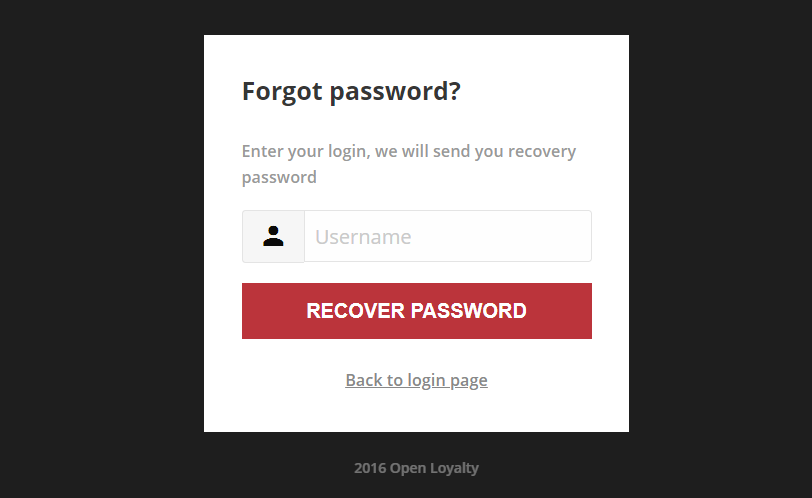
If you forget your password, click the
Forgot password?LinkEnter the Email Address that is associated with the Admin account
Tap
Recover PasswordIf an account is associated with the email address, an email with recovery password will be sent to reset your password.
Note
Your Admin password must be eight or more characters long, and contain at least one upper case letter, one numeric character and one special character.
Note
OL can be configured not to send password recovery messages for Customers and Sellers, but Admin password recovery should work anyway. If the email does not arrive, please check your email configuration.
To sign out of the Admin:¶
In the upper-right corner, tab the Account icon. Then on the menu, choose Logout

When you logout, the Sign-In page returns.