Customer Sign in¶
Customers have easy access to their account from main page of your website. Depending on the configuration, customers can be redirected to customer cockpit as subdomain (like club.yourbrand.com) or as loyalty module within your website.

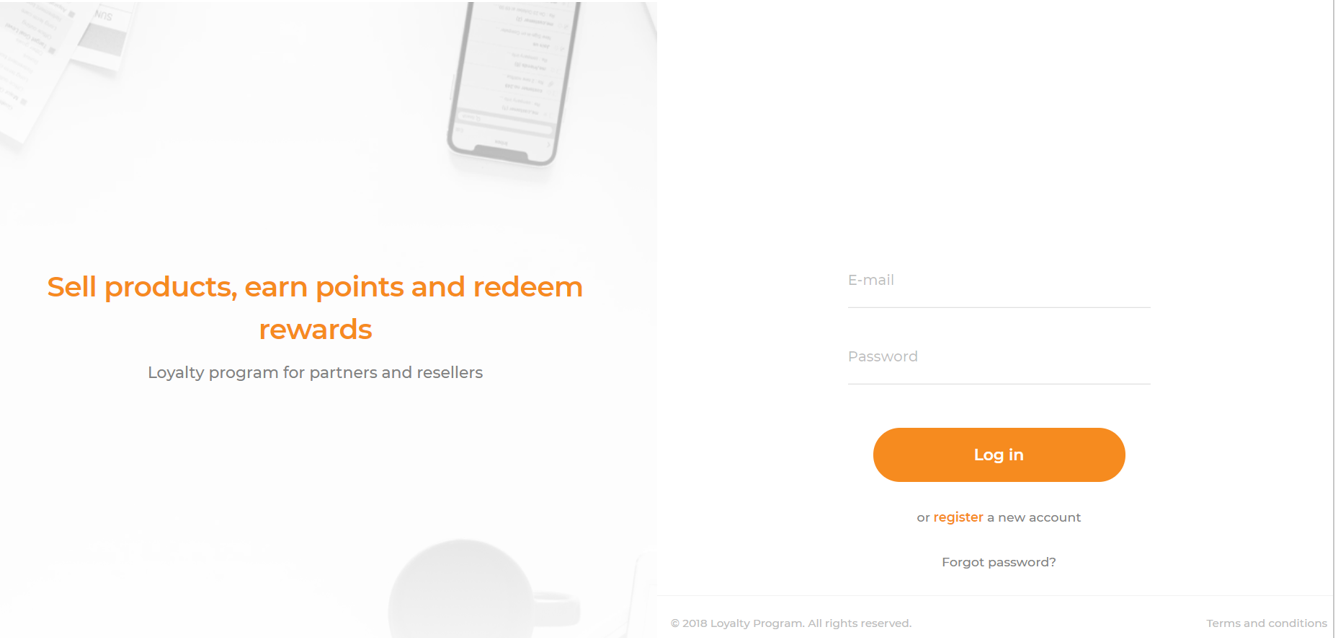
When customers forget their passwords, a reset link can be sent to the email address or phone number that is associated with the account on request. This password reset message can be disabled in the Admin Cockpit in Message Templates Settings.
To sign in to your customer account:¶
- Click a link on the website to open Login page
- When prompted, enter the Email Address/Phone number that is associated with customer account, and Password. Then, tap
Sign In
Note
Depending on the configuration, customer can use to log in only one: E-mail address or Phone number
To reset your customer account password:¶
On the Login page, tap Forgot password?
When it is prompted, enter the Email Address that is associated with your account, and tap
Recover PasswordIf the email address you entered matches the one that is associated with the account, you will receive a “Password reset requested” message with a link to reset your password.
Click the Reset Password link in the message and enter your New Password. Enter it again to confirm
Warning
Your password must be eight or more characters long, and contain at least one upper case letters, one numeric character and one special character
Warning
This password reset feature can be disabled in the Admin Cockpit in Message Templates Settings.
When you receive confirmation that the password is updated, you can use the new password to log in to your account.
To sign out of the customer account:¶
In the upper-right corner, tap the Logout ![]() icon
icon
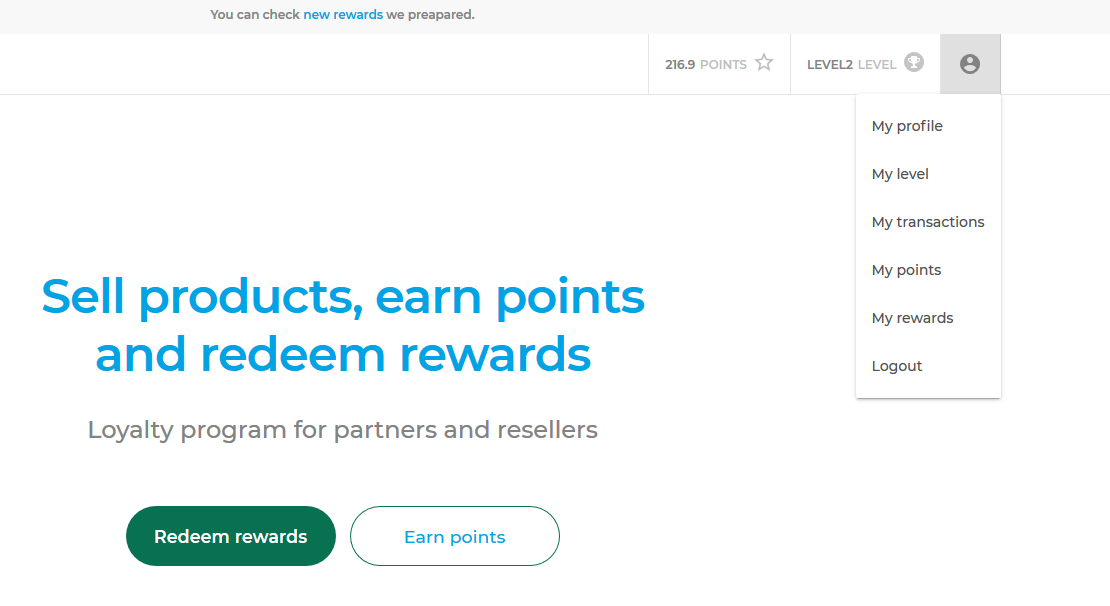
When customer logouts, the Sign-In page returns.