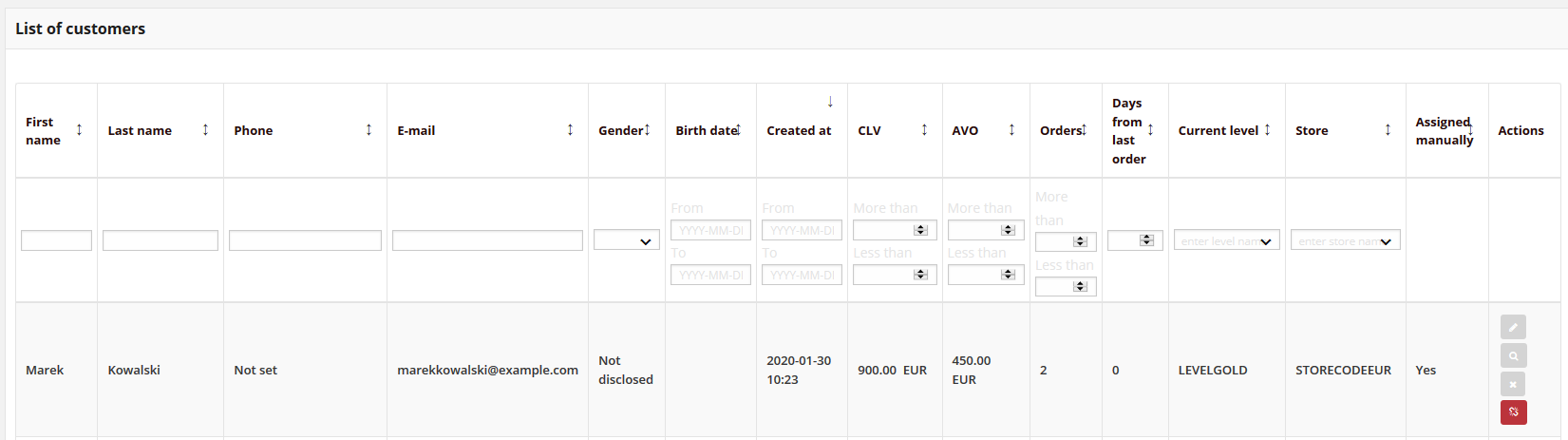Level assigned manually mechanism¶
During customer account creation or in edition mode you can set manually the level to which the customer is assigned.
You can simply check which of your customers have manually assigned level - on a List of customers in All customers section for every manually assigned customer record additional Manually assigned icon  in the Action column is displaying.
in the Action column is displaying.
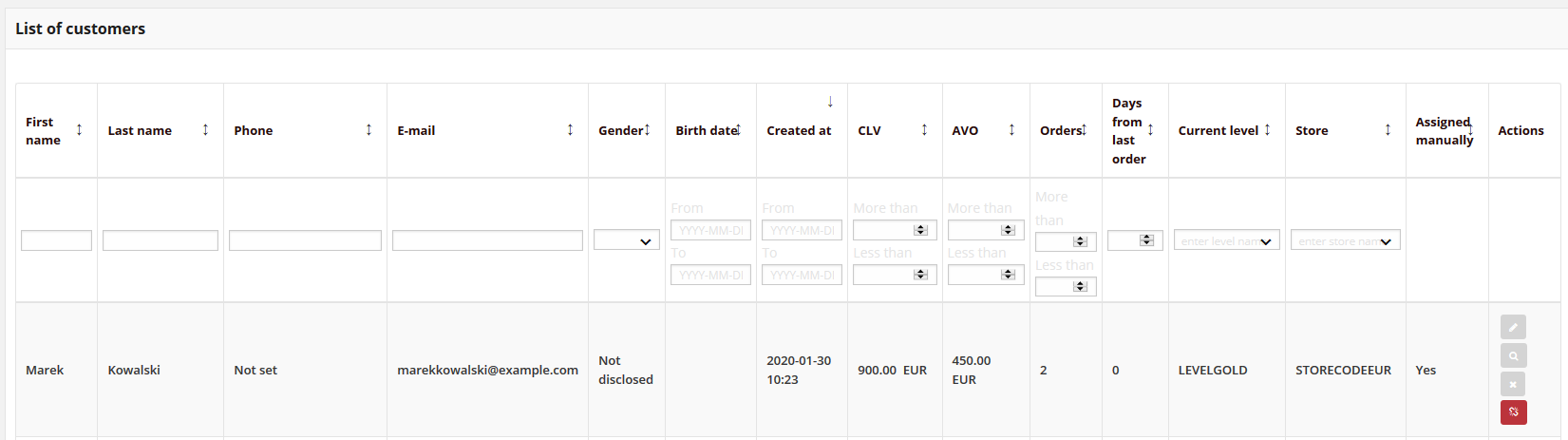
Information is also displayed in their profile details - Assigned manually field is displaying in Current level section.
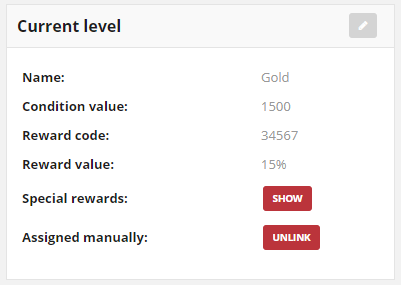
When customer has manually assigned level, he still earns points and can be promoted to the next level, but can not fall to the lower level.
Warning
When customer collect enough amount of points to reach next level, he is promoted and manually assignment is automatically Unlinked
In that case level downgrade settings (if applicable) can be applied and customer can fall to the lower level.
To remove manual assignment by Admin, and allow customer to be automatically assigned to the level based on the earned points click Unlink
You can also simply Unlink manually assignment also from All customers list by clicking Unlink icon  in the Action column.
in the Action column.