Updating Customer’s account¶
You can edit information about your customers, including all their data provided during account creation process.
You can update customer data directly from their Profile Detail Page or by selecting their record from All Customers list.
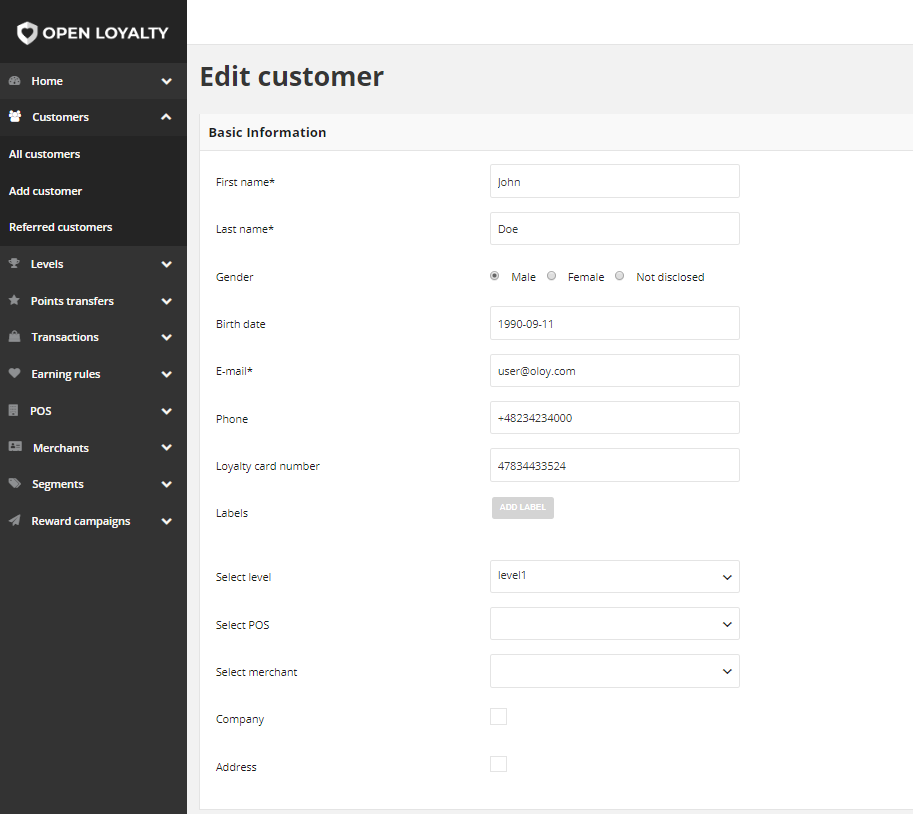
To edit a Customer Account from Customers list:¶
- Tap Customers on the Admin sidebar and choose All Customers
- In the Customers list, find the record to be edited and click Edit icon
 in the Action column to open the record in edit mode
in the Action column to open the record in edit mode
- Make any necessary changes to the customer account information
- When it is done, tap
SAVE
To edit a Customer Account from Profile Detail Page:¶
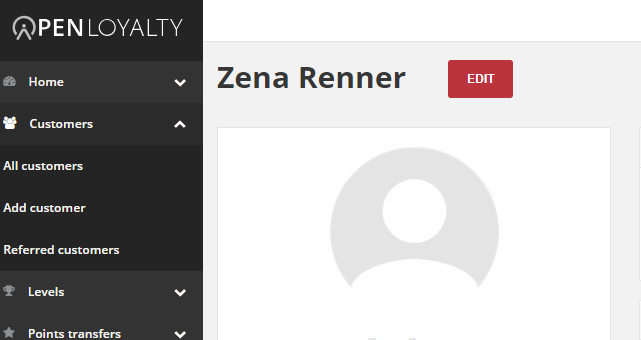
- Tap Customers on the Admin sidebar and choose All Customers
- In the Customers list, find the record to be previewed and click View icon
 in the Action column to open the record in view mode
in the Action column to open the record in view mode
- Click
Editat the top of the page. The same editor will be opened like in the example above. - Make any necessary changes to the customer account information
- When it is done, tap
SAVE