POS Cockpit account¶
Merchants have easy access to their account from their POS. Merchants can be redirected to POS cockpit as loyalty module within your POS.
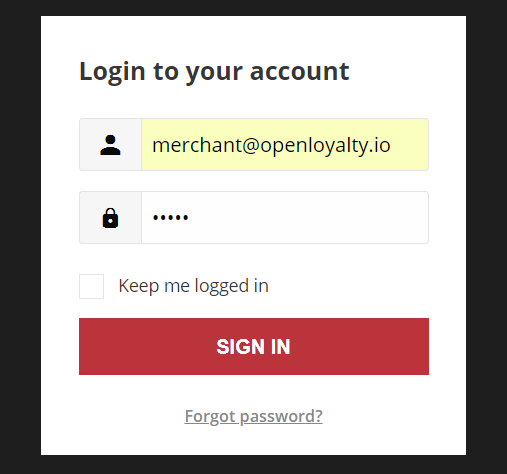
When merchants forgot their passwords, a reset link is sent to the email address that is associated with the account.
To sign in to your merchant account:¶
- Click a link on the POS to open Login page
- When it is prompted, enter the Email Address that is associated with customer account, and Password. Then, tap
Sign In
To reset your customer account password:¶
Tap Forgot password? on the Login page
When it is prompted, enter the Email Address that is associated with your account, and tap
Recover PasswordIf the email address you entered matches the one that is associated with the account, you will receive a “Password reset requested” email with a link to reset your password.
Click the Reset Password link in the email and enter your New Password. Enter it again to confirm
Warning
Your password must be eight or more characters long, and contains at least one upper case letters, one numeric character and one special character
When you receive confirmation that the password is updated, you can use the new password to log in to your account.
To sign out of the merchant account:¶
In the upper-right corner, tap the Logout ![]() icon
icon

When merchant logout, the Sign-In page returns.